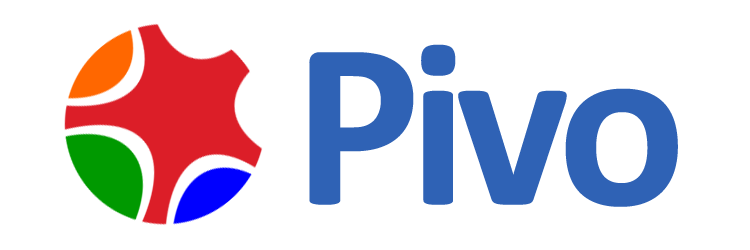Update only 1 host with W...
Update only 1 host with W...
 Update only 1 host with Windows client
Update only 1 host with Windows client
- 主页
- 后台控制中心
- Community Forum
- Services
- Dynamic DNS Service
- Update only 1 host with Windows client
- Community Forum
- Update only 1 host with Windows client
Topic: Update only 1 host with Windows client
campanticom wrote:How can setup Windows client to update only 1 host?
Reply with quote | Report
How do we differentiate it on Dynu Client in order 2 different IPs from 2 locations?
Reply with quote | Report
altinojoao wrote:How do we differentiate it on Dynu Client in order 2 different IPs from 2 locations?
Reply with quote | Report
THE INSTRUCTIONS ABOVE ARE OUTDATEDAs of May 2021 here is how you do it now:
- Log in to your Control Panel on the dynu website.Click the DDNS Services icon.Click one of the domains (it really doesn't matter which one).Click the Groups icon (over on the right).Type a Group name in the box (it can be anything: "Home", "Work", "NoWhere", etc.).Click the Add button.Click the newly created group at the bottom.Move the domains that you DO want updated to the box on the Right. Leave the domains you do NOT want updated in the box on the Left.Click Save.Now Open the Windows client on whatever Computer it is installed on.If you are already logged in, log out of the client.On the Login screen of the client is a box you can type in the Group name you created in step 5.Log back into the client.
Reply with quote | Report
| Author | Topic: Update only 1 host with Windows client |
|---|---|
|
campanticom Joined: 2018/5/17 |
2018年5月17日 13:18
How can setup Windows client to update only 1 host?
|
|
rahsharma Joined: 2010/11/25 |
2018年5月18日 9:01
|
|
altinojoao Joined: 2016/2/23 |
2018年8月8日 3:15
How do we differentiate it on Dynu Client in order 2 different IPs from 2 locations?
|
|
blackmetal Joined: 2017/6/23 |
2018年8月8日 9:13
|
|
spadgett73 Joined: 2019/4/18 |
2021年5月11日 0:20
THE INSTRUCTIONS ABOVE ARE OUTDATEDAs of May 2021 here is how you do it now:
|
2025年4月20日 9:05