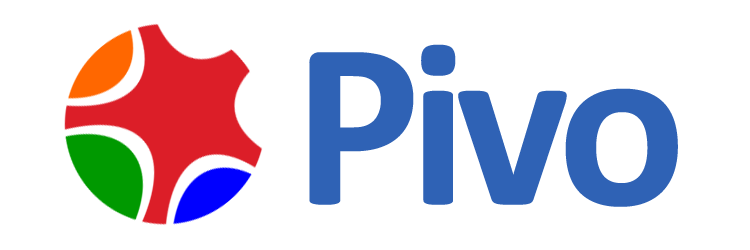Sending and receiving email with Apple Mail
Here we use "test@pivo.biz" as an example.
Step 1: Add an email account

In Apple Mail, click
Mail, then
Preferences, you will see the "Accounts" window.

Click the
+
button in the left bottom corner and choose "Add Other Mail Accounts" to continue.

In the following window, choose a name for your account, which would be the name
that people see when they receive email from you. Here we will just use "Test".
Then put your email address as the user name and the password you that set up for this account.
Step 2: Set up incoming mail server

As you continue, you will see this window asking for incoming mail server info. For IMAP account, choose type as
"IMAP"
and use
imap.pivo.com
as mail server. You need to put in user name and password one more time.

You may be asked to put additional server information such as port and authentication method. Use
IMAP SSL port 993
and check "Use SSL". The authentication method is
"
Password".
Step 3: Set up outgoing mail server

As you continue, you will see this window asking for outgoing mail server info. Use
smtp.pivo.com
as mail server. You need to put in user name and password one more time.

You may be asked to put additional server information such as port and authentication method. Use
SMTP SSL port 465
and check "Use SSL". The authentication method is
"
Password".
Step 4: Verify account information

Now you can see your account in the "Accounts" list. You just need to verify one last time the account information,
particularly the information of the incoming server and outgoing server.

In
Account Information
tab, "Outgoing Mail Server(SMTP)", choose "Edit SMTP Server list" and
check the server configuration.

Make sure that SMTP server is
smtp.pivo.com
port is
465.

In
Advanced
tab, verify the information of IMAP incoming server. Make sure that IMAP server is
imap.pivo.com
port is
993.
Now we will be able to send and receive email using test@pivo.biz.
NOTE:
If you are using POP3 protocol, please change the incoming server address to
pop.pivo.com, and
POP SSL port 995. If you are using non SSL port, please refer
here
for port information.